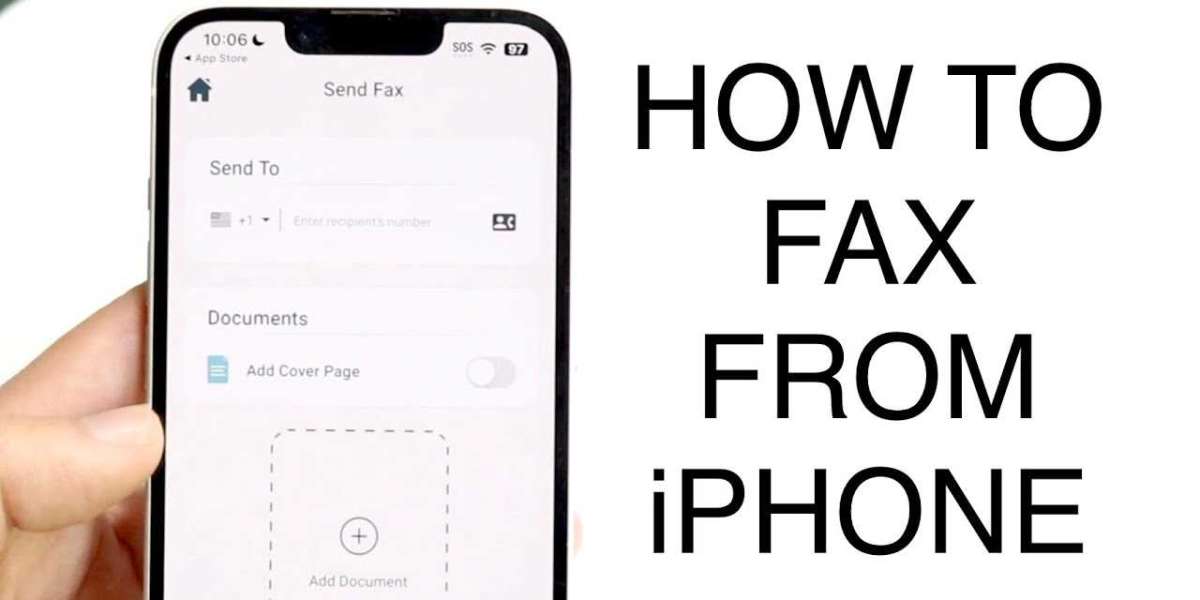1. App Crashes or Freezing
Many iPhone faxing apps can crash or freeze due to software glitches. If you experience this:
- Close and reopen the app.
- Restart your iPhone.
- Check for app updates in the App Store.
If the issue persists, uninstall and reinstall the app.
2. Fax Fails to Send
If your fax isn’t going through:
- Ensure you have a stable internet connection (Wi-Fi or mobile data).
- Double-check the recipient's fax number for accuracy.
- Verify that your app supports the file format you're trying to fax.
Some services may also have file size limits, so try compressing large PDFs or images.
3. Poor Document Quality
Blurry or unreadable faxes often result from:
- Low-resolution scans—use a scanner app instead of a camera.
- Poor lighting when taking a photo of the document.
- Formatting issues—convert files to PDF before faxing.
4. Subscription or Payment Issues
If you’re unable to send a fax due to payment errors:
- Check if your subscription is active in the App Store.
- Ensure you have enough credits (for pay-per-fax services).
- Update your payment method in your fax app.
5. Delays in Fax Delivery
Fax transmission may take longer due to:
- A busy recipient line—try resending after a few minutes.
- Large file size—compress your document.
- Service provider delays—check if the app has reported outages.
6. Fax Confirmation Not Received
If you don’t receive a confirmation:
- Look for a sent items or history section in the fax app.
- Check if the recipient received the fax.
- Some apps require email notifications to be enabled for confirmations.
Conclusion
Faxing from an iPhone is convenient, but occasional technical problems can arise. By following these troubleshooting tips, you can quickly resolve common issues and successfully send faxes. If problems persist, consider switching to a reliable fax app for a smoother experience.
Now you know how to fax from iPhone efficiently—get started with hassle-free faxing today!